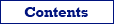List of Registered Databases
When opening a database, Database Tour registers it in the list of used databases, which can be accessed from Database | Registered Databases... menu. The application uses this list each time it opens a database.
Beside database names, the list contains also connection parameters for the databases. The database connection parameters can be viewed or edited using the corresponding buttons. There is also a possibility to edit common properties of multiple selected databases.
Any database from this list can be easily reopened by using the corresponding button. Already connected databases from this list are marked with a tick.
This interface gives you the following possibilities:
- view information about registered databases
- edit attributes of registered databases, including bulk changing attributes for a set of selected databases
- duplicate existing rows under new names, to create new similar connections with modified attributes
- copy the list to clipboard
- export the list to several file formats
- print the list
- remove databases from the list
- clear stored database passwords
- add new databases by opening them using the corresponding dialog.
Workspace File
The list of the registered databases (along with their connection parameters and SQL windows) is saved to a workspace file. By default, this is a dbtour.workspace file from the {Local AppData}\Vitaliy Levchenko\{Software Name}\{Software Version}\Settings folder.
The workspace file is saved in the following cases: before executing a SQL query, before database closing, and before the application's closing. Please consider this information when working with multiple instances of the application. When the application is restarting, the list is loaded from the workspace file into the operating memory and used to open the previously opened databases.
Exporting and Importing the Workspace
Using Import and Export buttons from the Registered Databases window, you can import or export the workspace from/to another file, respectively. This functionality can be used for the following purposes:
- Backing up and restoring the workspace.
- Migrating the software to another computer.
- Exchanging workspace between Database Tour applications on different computers.
- Exchanging workspace between different Database Tour editions (i.e. Database Tour and Database Tour Pro).
Important Notes
- When importing the workspace, all existing entries from the current workspace are deleted. So, make sure to backup your workspace (using Export button) before the importing another workspace.
- After exchanging workspace between applications on different computers, the database passwords stored in the imported workspace might become invalid and you will have to reenter them.
- After importing the workspace from 32-bit version to 64-bit version and vice versa, some registered database entries might become unusable due to architecture mismatch.
- It is recommended that the application importing the workspace was the same version as application from where the workspace was exported.