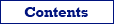

| Database Tour |
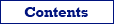  |
Opening DB2 Databases |
There are several ways to connect DB2 databases in Database Tour:
1. Opening through FD interface. Select FD interface, click DB2, then fill all needed database parameters.
2. Opening through connection string. Select ADO interface, then choose Connection string option and write a connection string. This way is very flexible and allows to specify many additional parameters in the connection string and override standard Database Tour connection behavior. It is recommended for advanced users. Here are basic connection strings (more examples and details can be found in the Internet):
Provider=DB2OLEDB;Network Transport Library=TCPIP;Network Address=xxx.xxx.xxx.xxx;Initial Catalog=MyCatalog;Package Collection=MyPkgCol;Default Schema=mySchema;User ID=myUsername;Password=myPassword; (Microsoft OLE DB Provider for DB2 must be installed)
Provider=IBMDADB2;Database=myDatabase;Hostname=myServerAddress;Protocol=TCPIP;Port=50000;Uid=myUsername;Pwd=myPassword; (IBM OLE DB Provider for DB2 must be installed)
Driver={IBM DB2 ODBC DRIVER};Database=myDbName;Hostname=myServerAddress;Port=myPortNum;Protocol=TCPIP;Uid=myUserName;Pwd=myPwd (IBM DB2 Driver for ODBC must be installed)
3. Opening through ODBC DSN. Create (if it does not exist yet) an ODBC DSN of the corresponding type using Windows ODBC Data Source Administrator, and point it to the database. Then:
- Select FD interface, click ODBC, then point the Data source parameter to the ODBC DSN by selecting it from the drop-down list.
or
- Select ADO or BDE interface, then choose ODBC data source option and then select the needed ODBC DSN from the drop-down list.
4. Opening through BDE alias. Select BDE interface, then choose Alias option and then select the needed alias from the drop-down list. But first, you should create the alias of type DB2 using BDE Administrator tool or Tools | BDE | Aliases menu of Database Tour, and point it to the database.
Notes
Hints
See also