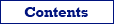

| Database Tour |
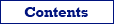  |
Opening Microsoft Access Databases (.mdb) |
There are several ways to open Microsoft Access databases (.mdb) in Database Tour:
1. Opening through FD interface. Select FD interface, click Microsoft Access, then fill all needed database parameters. You can also create a new MDB database here.
Example of configuring a database connection:
(required parameters are highlighted)
| Database | C:\db\WorkLog.mdb |
| System database | |
| ReadOnly | False |
| String format | Unicode |
| SQL command separator | ; |
2. Opening through connection string. Select ADO interface, then choose Connection string option and write a connection string. This way is very flexible and allows to specify many additional parameters in the connection string and override standard Database Tour connection behavior. It is recommended for advanced users. Here are basic connection strings (more examples and details can be found in the Internet):
Provider=Microsoft.Jet.OLEDB.4.0;Data Source=c:\MyData\MyDatabaseFile.mdb;
DSN=MyAccessDSN;
DSN=MyAccessDSN;PWD=MyPassword;
Provider=MSDASQL.1;Extended Properties="DBQ=c:\MyData\MyDatabaseFile.mdb;Driver={Microsoft Access Driver (*.mdb)};DriverId=25;"
3. Opening through ODBC DSN. Create (if it does not exist yet) an ODBC DSN of the corresponding type using Windows ODBC Data Source Administrator, and point it to the database. Then:
- Select FD interface, click ODBC, then point the Data source parameter to the ODBC DSN by selecting it from the drop-down list.
or
- Select ADO or BDE interface, then choose ODBC data source option and then select the needed ODBC DSN from the drop-down list.
4. Opening by specifying file name. Select ADO interface, then choose File option and then browse for the needed file.
Notes
Hints
See also