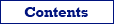

| Database Tour |
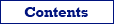  |
Opening SQLite Databases |
There are several ways to open SQLite databases in Database Tour:
1. Opening through FD interface. Select FD interface, click SQLite, then fill all needed database parameters. You can also create a new SQLite database here.
Database connection parameters:
(required parameters are highlighted)
| Parameter | Description | Value example |
|---|---|---|
| Vendor library | A path to installed SQLite library (when the application cannot find it automatically) | C:\sqlite\sqlite3.dll |
| Database | A path to a database. A path can include path variables. Instead of real database, you can specify ':memory:' to work with an empty in-memory database. | c:\databases\products.db |
| Shared cache | Enables or disables SQLite shared cache. | True |
| Blocking mode | Sets the database connection locking mode. Possible values:
| Exclusive |
| Open mode | Sets the database open mode. Possible values:
| ReadWrite |
| String format | Defines text data representation. Possible values:
| Unicode |
| GUID format | Defines the way of storing GUID values. Possible values:
| String |
| Date and time format | Defines the way of storing date and time values. Possible values:
| String |
| Synchronization mode | Sets the database connection synchronization mode of the in-memory cache with the database. Possible values:
| Off |
| Foreign keys | Enables foreign key usage (if SQLite version is 3.6.19 or above). Possible values:
| On |
| Extensions | Enables or disables loading SQLite extensions. | False |
| SQLite advanced | Additional SQLite database connection options. See SQLite documentation for supported Pragma statements. | |
| Password | Specifies password for encrypted SQLite database. | |
| SQL command separator | Specifies a separator for SQL commands in multi-command SQL scripts. | ; |
2. Opening through connection string. Select ADO interface, then choose Connection string option and write a connection string. This way is very flexible and allows to specify many additional parameters in the connection string and override standard Database Tour connection behavior. It is recommended for advanced users. Here are basic connection strings (more examples and details can be found in the Internet):
Driver=SQLite3 ODBC Driver;Database=C:\MyData\My_db.db; (SQLite3 ODBC Driver must be installed)
3. Opening through ODBC DSN. Create (if it does not exist yet) an ODBC DSN of the corresponding type using Windows ODBC Data Source Administrator, and point it to the database. Then:
- Select FD interface, click ODBC, then point the Data source parameter to the ODBC DSN by selecting it from the drop-down list.
or
- Select ADO or BDE interface, then choose ODBC data source option and then select the needed ODBC DSN from the drop-down list.
Notes
Hints
See also