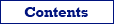When editing data in the data grid, it is sometimes needed to have a list of specific values for certain columns, with ability to pick needed value from the list without typing the text manually. Here is how to specify such a pick list in Database Tour:
- Open the database.
- Choose a dataset to work with. I.e. select a table in the table list or write and execute your database query.
- If you chose the table, switch to Data page.
- Right-click the needed column and choose Column Properties... or choose Column | Column Properties... in the main program menu.
- A new windows will appear. Make sure, the needed column is selected in the left part of the window.
- In the Column Settings block, locate Pick list and click its '...' button.
- If the clipboard contains a list already, click Paste from Clipboard button, otherwise add needed values manually. Click OK.
- Customize other column properties of this column and other columns of the dataset if needed.
- If you plan to use the changed settings in future, save them to column definitions file using Save... button. Next time, you just need to select and load that file using the same interface, without needing to make all the changes again.
- Click Apply.
Note: Column pick lists are accessible for editable datasets only.
See also