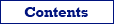Here are described several ways of batch changing field data in Database Tour software.
Let's assume the corresponding database is already opened.
Task 1
Task: Assign the same value 'New' to all records in the field 'Category' of the table 'Clients'.
Solution 1: Using Specialized Tool
Open the table and switch to Data page. Make sure the Allow Edit button is pressed. Right-click the corresponding column and choose Batch Change Field Values. Type the value and click OK.
Solution 2: Using SQL
Create new SQL window and type the following SQL text in the SQL editor:
UPDATE clients
SET category = 'New'Click Execute Query button or press F9. On the History page, you can check how many records where affected.
If you are not using Autocommit, and the Commit button is active, click the button to commit changes.
Task 2
Task: The same as the previous, but change only records where value in field 'Debt' is greater than 20.
Solution 1: Using Table Filter
Open the table and switch to Data page. Make sure the Allow Edit button is pressed. Type the filter condition (above the table grid):
Debt>20
Press ENTER or click Apply Filter button. Then do the same things as in the previous example (Solution 1).
Solution 2: Using SQL
Create new SQL window and type the following SQL text in the SQL editor:
UPDATE clients
SET category = 'New'
WHERE debt>20Click Execute Query button or press F9. On the History page, you can check how many records where affected.
If you are not using Autocommit, and the Commit button is active, click the button to commit changes.
Task 3
Task: Change all first symbols in all text fields of 'Animals' table to upper case.
Of course, this task can also be solved by using SQL. But we show how to do that by a specialized tool in Database Tour.
Steps to perform:
- Open the table and switch to Data page.
- Make sure the Allow Edit button is pressed.
- Choose Tools | Batch Operations with Text Fields....
- Check All in the Fields area and First to UPPER Case in the Functions area.
- Select other desired options and click OK.
See also