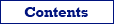| Allow only one instance |
If the option is on, then only one application instance can exist at a time. When the application is already started, and you will try to start another instance, it fails, then the previous instance is activated, and command line data (if any) will be redirected to the first instance. |
| Show tasks on startup |
Set this option to show Tasks dialog each time the application starts. |
| Automatically check for new version |
Set this option to allow the application to automatically check for existing of newer Database Tour version. Internet connection is required. |
| Online Help |
Set this option to use the online Help system instead of the local Help file. Internet connection is required. Alternatively, you can download the Help file from Database Tour website, unpack it to the program folder and turn off this option to force the application to use the local Help. In the latter case, you might need to update the local file from time to time to keep it actual (for example, when a new software version is published). |
| Default character set |
Specify the char set for newly created text objects in reports and for printing tables or table structure. |
| Maximum database history count |
Specify the maximum count of entries in the list of registered databases. When the database count in the list exceeds this value, then the oldest database is removed from the list and the new one is added. |
| When long operation ends |
|
| Beep |
Beep sound after long operations (e.g. after arithmetic calculating etc.). |
| Move to top |
Database Tour is moved to stay over all other applications after long operations (e.g. after arithmetic calculating etc.). |
| Copying tables to clipboard |
|
| With column titles |
If this option is on, then the column titles are also included when copying data to clipboard. |
| Include MEMO |
If this option is on, then the contents of MEMO fields (long text) will be also included, when copying. This sometimes may cause the problems when pasting the data (for example, if MEMO data contains carriage return characters etc.).
|
| Show column hints |
Specify whether the hint should appear for column titles. The hint consists of the field name and field type. |
| Show data hints |
Specify whether the hint should appear for data cells, if the data does not fit within cell. The hint contains the data
cell text. |
| Null values |
Specify text and text color to highlight the null values. If the text not specified, the corresponding cell remains empty. |
| Dates |
Specify conditional formatting for Date and DateTime values |
| Numbers |
Specify formatting and conditional formatting for numeric values |
| Text |
Specify conditional formatting for text / string values |
| Graphic |
Specify view for graphic data |
| Boolean |
Specify view for boolean (logical) data |
| Long Text |
Specify view for Memo (long text) data |
See also
|
| Trim trailing spaces |
Specify either to trim trailing spaces and control characters when working with data aware controls (e.g. grids). This option affects only text (char, varchar etc.) data. |
| Allow edit tables after opening |
If this option is on, the application will always try to open table data for editing. If it fails, or the option is off, then application opens table data in READ ONLY mode. |
| Use editable queries, if possible |
Editable ("live") queries allow to edit result data set, returning by the SELECT query (you should also use only one physical table for it and should not use aggregate functions in the SQL expression).
If the option is on and the application cannot open a query for editing, or the option is off, then application opens a query in READ ONLY mode.
If you changed this option while query is opened, then you must reopen it to take effect of these changes. |
| Asynchronous query execution |
Asynchronous execution means ability to run more than one query at the same time (you open several SQL windows and run a query from each of them) or work with the application interface while query (queries) still executing. When this option is off, you need to wait for completing the query in order to work with the application interface or run another query. Please note that if this option is on, the application uses more operating memory. |
| Use server output |
Specify either to use server output (FD connections only). Server output is supported by several DBMS (e.g. Oracle or PostgreSQL). Note: for some DBMS, using server output may require additional server round trips. |
| Always show deleted records |
This option concerns unpacked dBase/FoxPro tables (BDE connections only). Check this option to always see previously deleted records in such tables (deleted records is highlighted by gray font). If the option is off, you still can temporarily (while the table is open) show those records by choosing Table | Show Deleted Records. |
| Fetch size |
For datasets, specifies the count of records to fetch at a single fetch operation (FD connections only). This option affects the dataset opening time and the speed of exporting or reporting. Try to play with it to find the optimal performance for your task. |
| Table filtering options |
|
| Case sensitive |
If this option is on, then the case of symbols is taken into consideration in filtering. This option does not work for ADO connections. |
| Partial compare |
If this option is on, partial comparison of strings is allowed in filtering. For example, if the filter is first_name='Da*', then only those records, where first_name field value begins at Da, will be shown in the table grid. Meaningful for text fields only. This option does not work for ADO connections. |
| Quick search options |
|
| Case sensitive |
If this option is on, then the case of symbols is taken into consideration in quick search. Meaningful for text fields only. This option does not work for ADO connections. |
| Partial compare |
If this option is on, partial comparison of strings is allowed in quick search. The search is executed to the first text that begins with searched text. Meaningful for text fields only. This option does not work for ADO connections. |
| Transaction Control |
|
| Without Autocommit |
If this option is on, all database changes are done inside transaction, until the user explicitly terminates it by commit or rollback. Please note, that not all databases support transactions and, thus, this mode. |
| Autocommit and manual transactions |
If this option is on, each successful database change is committed immediately without ability to rollback. But it is possible to change this behavior by starting transactions manually (if the current database supports this) using the corresponding buttons or menu items from main window. |
| Creating Text Table Schemas |
|
| Rows to analyze |
Specify the number of rows the application must automatically analyze in the text file to detect the data structure. The same number of rows will be displayed in the file preview. |
| Sort by |
This option is meaningful for table list only. When sorting by name, then table type is ignored, otherwise the tables are first sorted by table types, then by names. For local file databases, the table type is determined by the file extension; for other databases, the table types are: regular tables, views, external (foreign) tables. |
| Show table partitions in table list |
Specify whether to show PostgreSQL table partitions in the list of tables. In PostgreSQL databases, table partitions (declarative partitioning) are functioning like separate tables, so sometimes it could be useful to see them in the table list for easier access. |
| Show only objects of current database |
Specify whether to show only database objects of the current database (schema) in the Object Browser for MySQL and MariaDB databases. Current database is a database (schema) specified in the connection parameters. This option affects only lists of database objects (tables, stored procedures etc.) of the Object Browser and does not prevent to access any objects by means of SQL.
Note: It is recommended to reconnect the active database (if any) after changing this setting. |
| Omit user's schema in object names |
Specify whether to omit the schema name prefix in the database object names owned by the current user in the Object Browser for Oracle databases. If you choose to omit, then the objects of the currently logged user will be shown in the upper part of the object lists without their schema name prefix. This option affects the lists of database objects of the Object Browser and lists of tables and other objects in the hints of SQL editors.
Note: It is recommended to reconnect the active database (if any) after changing this setting. |
| Show system objects |
This option concerns server databases with system objects (tables, procedures etc.) inside database. If this option is on, then you can see also system objects in the objects' lists. |
| Original object type names |
If this option is on, the object type names are not translated to interface language, i.e. you will see Tables, Procedures, Triggers and so on even if your interface language is not English. |
| Use alternate color to distinguish objects from different schemas |
This option is meaningful for databases, which support schemas. If this option is on, the database objects from neighboring (in the list order) schemas will be highlighted by different background color. |
| Multi-line tabs |
If this option is on, the Object Browser tabs will be divided on several lines if the tabs overlap the browser width. Otherwise, the tabs will be placed on one line with ability to scroll them horizontally. |
| Table Double-Click Action |
Specify the action when double-clicking a table in the table list in addition to opening the table in a Table window. The Table window consists of several tabs, and this action lets you to quickly switch to one of them:
- Switch to Fields. Clicking the table twice will make the Fields tab active.
- Switch to Data. Clicking the table twice will make the Data tab active.
- Switch to DDL. Clicking the table twice will make the DDL tab active.
Single-clicking the table will make the General tab active.
|
| Field names completion |
After you entered a table name (or table alias name) followed by a period in an SQL editor the list of the table field names will be displayed. You can select the field name to be automatically pasted in SQL text. |
| SQL completion |
When you type the first word in SQL editor, the word is automatically completed when it begins as one of the basic SQL keywords. Initial SQL text appears in blank SQL editor when it receives input focus. |
| Clear SQL text after query execution |
If this option is on, then SQL text in SQL editor will be cleared every time the query successfully executed. Anyway, that text can be accessed by Previous SQL button. |
| Show query results on a separate page |
If this option is on, then SQL query results are shown on a separate Result page of SQL window. Otherwise, they are shown on Edit page, below SQL Editor window. |
| Show line numbers |
Turns on/off showing line numbers in SQL editor. |
| Maximum SQL history capacity |
Specify the maximum count of SQL statements of executed queries, which the application should keep for each SQL window. |
| Cache time for table structure in minutes |
Specify the maximum time a table structure should remain in the cache for field names auto-completion. When the structure of a table is cached, the field names are extracted from the cache; otherwise, the field names are extracted from the database metadata, which can be time consuming. The first table structure call uses the metadata, and the fields are cached; subsequent calls use the cache for the specified cache time (i.e., until the cache is outdated). Specify 0 to not use the cache at all. |
| Initial SQL text |
Initial SQL text appears in blank SQL editor when it receives focus. This works only if SQL completion option is set. |
| Query execution by timer |
Here, you can specify some options which affect query execution initiated by Execute by timer button of SQL window. |
| SQL hyperlinks |
Here, you can specify either to use hyperlinks for some kinds of tokens in SQL text or not. |
| SQL token hints |
Here, you can specify either to show hints for some kinds of tokens in SQL text or not. |
| Font and Color |
Background color, font and SQL syntax highlighting settings. |
| Suggest default table title |
When this option is set, the application will fill the target table title automatically deriving it from the source dataset name (for target formats which support the Table title option); otherwise, the user must fill it manually or leave it blank (in the latter case, target table will have no title). |
| Suggest default sheet name |
When this option is set, the application will fill the target sheet name automatically deriving it from the source dataset name (for target formats which support the Sheet name option); otherwise, the user must fill it manually or leave it blank (in the latter case, the target sheet will have Sheet1 name). |
| Importing/Exporting from Clipboard |
|
| Rows to analyze |
Specify the number of rows the application must automatically analyze in clipboard data to detect the field separator and types of the fields. The same number of rows will be displayed in the clipboard data preview. |
These settings are applied when the report is created automatically by the application. In Report Builder, you can edit the automatically created reports.
| Author |
Default report author. It can be changed in Report Builder. |
| Create objects only within visible page area |
If the option is turned on, only those objects will be automatically created, which fit in page area. |
| Automatically create 'dataset_sum()' expression for float fields |
Each time the report is created, the 'dataset_sum()' expression will be automatically generated for each numeric field in the report Totals band. |
| Automatically create 'report_file_name' expression |
Each time the report is created, the 'report_file_name' expression will be automatically generated in the Page Footer band. In the case, when report template was loaded from the file or saved to file, it shows the report template file name when previewing or printing the report. |
| Include BLOB fields |
If the option is turned on, the corresponding report objects will also be created for BLOB fields if they are present in the report data source; otherwise, only text compatible fields and explicit graphic fields will be processed. When BLOB fields are processed, their content is interpreted as images except cases when BLOB field is explicitly declared as long text field (i.e. MEMO, TEXT, CLOB etc.). |
| Style |
Specify the default report style. When <Use GUI Settings> selected, fonts and colors of the report objects will be taken from the data grid columns. The style for existing reports can be changed in Report Builder, but not all styles are available there. |
| Default title |
Each time the report is automatically filled, the report title is automatically created. You can specify either it should be a standard title (text like TableName) or your own expression. |
These settings are applied when you are editing the report.
| Closing data source |
If this option is on, a confirmation appears when user closes active database. |
| Closing object browser |
If this option is on, a confirmation appears when user tries to close the object browser. The object browser occupies the left part of the main window; it contains lists of database objects like tables, views, functions etc. and some important functionality to work with database objects through its tool buttons and context menus. So, it is recommended to close it only temporary to make the right part of the application wider. That's why the confirmation appears by default. |
| Quick reconnection |
If this option is on, a confirmation appears when user tries to log as another user by double-clicking User line from database properties on General page. |
| Auto-adjusting column widths |
If this option is on, a confirmation appears when user double-clicks the right edge of the data grid column title to adjust its width by the column values. Adjusting the column width requires analyzing all records in the dataset, so it can take some time. |
| Opening report data source |
If this option is on, a confirmation appears when user opens report preview from Report Builder window, but the report data source is closed. In most cases, users work with Report Builder having the data source already opened, and can be surprised when the report preview loading time exceeds expected time in the case when the data source needs to be opened yet. |
| Saving SQL text |
If this option is on, and the SQL text was changed in SQL editor, but not saved yet, a saving prompt appears when the database is closing. |
| Generating large DDL code |
If this option is on, and the user is about to generate DDL code for many database objects, a prompt appears asking for the confirmation. |
| Creating schema for text table |
If this option is on, and the user tries to open text or CSV table without the schema of field definitions, a prompt appears asking whether to create the schema. When the user chooses to create the schema, a new dialog appears where the schema settings can be set. |
| Using 'Create_Or_Replace' export mode |
If this option is on, and the user chooses 'Create_Or_Replace' export mode in Export window, a prompt appears asking whether user really want to export only structure without data. |
| Committing / Rolling back transaction |
If this option is on, a confirmation appears when user tries to commit or rollback the active transaction using the corresponding buttons or menu items from main window. |
| Replacing all in all windows |
If this option is on, a confirmation appears when user chooses to replace some text in all open windows. Such replacement can potentially make the implicit changes to many open SQL windows, which can be not desirable, especially when the action was chosen mistakenly. |