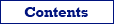Database Tour supports multiple export formats: various file formats as well as different types of relational databases.
Below, all supported target formats are listed. Click the needed format to learn its details, format specific options, important notes etc.
File Formats
Converting/Migrating Data between Databases
- Database (ODBC, SQLite, dBase, PostgreSQL, Oracle, Access, SQL Server etc.)
Obsolete File Formats
These file formats are obsolete, but still can be used by some users. To prevent them from appearing in Export dialog, click Favorite Export Formats button in the top-right corner of its window and make sure the corresponding format is not selected.
See also