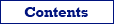Table Printing
There are two ways to print table data from an open data set:
- Using database reports (available in Database Tour Pro only);
- Printing data as they appear in the data grid. It is a good reports alternative to use in the Standard edition.
Each way has its own pros and cons. Try both and compare.
In this topic, the second way is described.
The printed data formatting is similar to the data formatting in the grid as close as possible; you can modify the view using a few options (see below). Background colors and fonts of the individual columns are also considered, but printing options have precedence over the column settings.
Graphic data are also included if they appear in the data grid. Their appearance in the grid depends on the environment options.
Only visible columns are printed. If the grid width does not fit to the printer page width, additional pages will be added. Columns that do not fit are transferred to new pages in their entirety, without breaks.
To print a whole dataset (e.g. table or SQL query), open a it and choose Tools | Print Table Data... menu. To print the currently selected record as a name-value list, choose Row | Name-Value List | Print... menu.
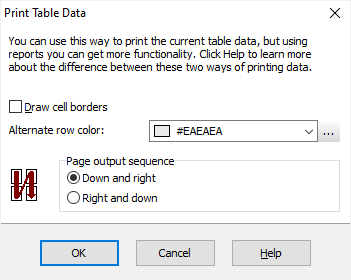
Print options:
Title - specify the title; it will be shown before the table data. It can be empty.
Cell borders - set this option to have each cell drawn with borders.
Alternate row color - specify background color for every second row. If you don't want to highlight every second row, leave this field blank.
Page output sequence - specify the sequence, in which multiple pages should be outputted (meaningful for cases when total table width is wider than page width).
Note: Before printing, make sure the data are rendered to pages correctly. You can change widths of columns and heights of the rows in the grid, reorder columns and hide columns, which you don't want to print.
It is possible to preview formatted pages before sending them to the printer:
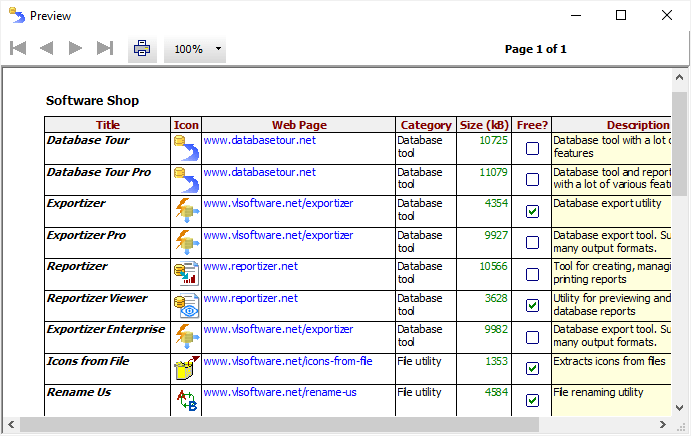
From preview, there is a possibility to choose pages and number of copies before printing.
Printing Data of Special Types
To print print data from MEMO, CLOB, or graphic fields, use Blob Editor or reports. Using the above-mentioned way, it is also possible to print data of such types, but, for example, images will not have their natural size because they will be fit to the corresponding cell like it is done if the data grids.
See also