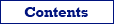Here are described several ways of deleting records from a database table in Database Tour software.
Let's assume the corresponding database is already opened.
Deleting Records Manually
Open the table and switch to Data page. Make sure the Allow Edit button is pressed. Click Select Records button, then select records to delete and click Delete Record button.
If you are not using Autocommit, and the Commit button is active, click the button to commit changes.
Deleting Records Manually Using Table Filter
Open the table and switch to Data page. Make sure the Allow Edit button is pressed. Type the filter criteria (right above the table grid):
Debt<10
Press ENTER or click Apply Filter button. Click Select Records button, select all records by pressing Ctrl+A and click Delete Record button.
If you are not using Autocommit, and the Commit button is active, click the button to commit changes.
Deleting Records Using SQL
This is the most effective solution.
Create new SQL window and type the following SQL text in the SQL editor:
DELETE FROM clients
WHERE debt<10Click Execute Query button or press F9. On the History page, you can check how many records where deleted.
If you are not using Autocommit, and the Commit button is active, click the button to commit changes.
See also