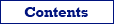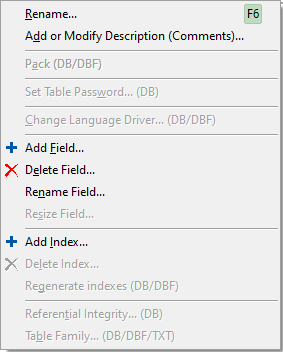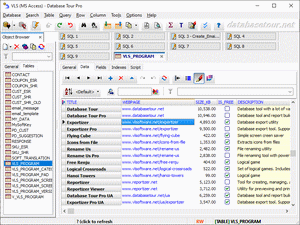After opening a database, it is possible to create new tables or work with existing ones, as described below.
You can work with a single table (default mode) or with a group of tables. To work with a single table, just select it in the table list or choose a specific action from the table list context menu. To work with a group of tables, please right-click the table list and choose Multiple Selection, then select needed tables and choose a specific action from the table list context menu; to return to the single table mode, choose Multiple Selection menu again or close the database. Note that when working with a single table, you have much more possibilities; in other words, not all things which you can do with a single table, can be done with a group of tables. Below, the working with a single table is described.
After selecting needed table in the table list, the Table window will appear (as a separate tab of the main window).
In the Table window, there are several pages.
General
This page shows general properties of the selected table.
In the top area of the page, there is a Utilities button
which allows to edit some table properties.
Note: The set of the shown properties and allowed utilities depends on database type.
Data
When moving to this page, the table data is opened. To edit the data (delete, insert or modify records), you need to turn data edit mode on. To delete all records, right-click the table in the table list and choose Empty... from the drop-down context menu.
For quick navigating between records, use the corresponding buttons above the data grid.
To see the previously deleted records for databases, which support so called soft deleting (e.g. dBase tables), set the corresponding flag (in Table menu). To restore such records, choose Delete Record again. This works for BDE connections only.
To refresh the table data, click the corresponding button above the table data.
A table, opened in data editing mode:
Note: Working with Data page is not recommended for large tables in server databases. Use SQL queries instead.
Fields / Columns
This page shows information about the table fields (columns).
To add, delete, rename, or edit the table fields, use the corresponding buttons in the top area of the page.
Note: The list of the fields' attributes depends on database type.
Indexes
This page shows information about the table indices.
To add or delete an index, use the corresponding buttons in the top area of the page.
Note: For some database types, indexes are not shown. This can depend on used database driver.
Constraints
This page shows information about the table constraints (except foreign keys).
To add or delete a constraint, use the corresponding buttons in the top area of the page.
Foreign keys
This page shows information about the table foreign keys.
To add or delete a foreign key, use the corresponding buttons in the top area of the page.
Partitions
This page shows information about the table partitions.
To add or delete a partition, use the corresponding buttons in the top area of the page.
Note: This functionality is currently supported only for PostgreSQL databases.
Script
This page shows DDL script for the table.
Note: The completeness and accuracy of the script depends on database type.
See also