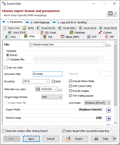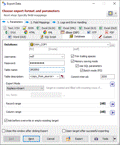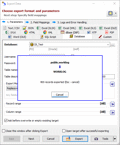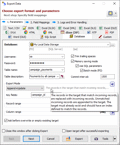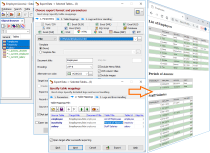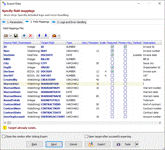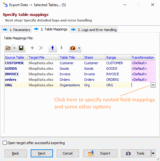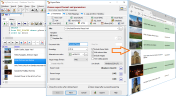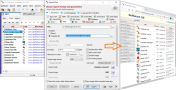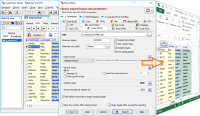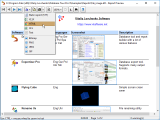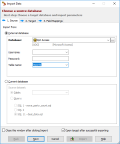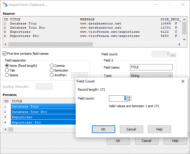Database Export Tool
Export and Import Data
The Database Tour contains a very fast, highly customizable data export and data pump tool. You can export database data from any Table or SQL Query window.
It allows you to export, convert or migrate data to:
- New or existing table(s) in the same database.
- New or existing table(s) in another database of any supported type, e.g. SQLite, Firebird, Access, Oracle, SQL Server, PostgreSQL, Interbase etc.
- File(s) of the following types: text, CSV, JSON, HTML, Excel (xls, xlsx), ODS, dBase (dbf), PDF, SYLK, RTF, XML, Word, SQL script.
- File(s) of custom format based on user's formula.
- Image and other separate files from database Blobs and Clobs.
- Windows clipboard
Exporting to HTML, XLSX, ODS, PDF, and RTF can be performed with pictures and text formatting (including conditional formatting).
When exporting to text files, there are several formats available:
- flat table with field separators;
- flat table with fixed-length fields.
There is a possibility to export data using action files or in the command line mode (Database Tour Pro only). This allows to use the tool in .bat files, schedulers, and in calls from other applications.
Export procedure can use detailed record logs, including log of erroneous records. Combined with error handling options, the logs give you the opportunity to test, control, and debug your exporting process. The format of the logs is customizable. In command line and action file processing mode, the log of a higher level is available, where the main export events are registered.
You can import data from a table in the same or another database. Also, it is possible to import data files like .db, .dbf, .csv etc by dragging them into the table list of the open database. Importing works similarly to exporting, where input and output are swapped; therefore, in all cases where importing destination-db from source-db is needed, it can be replaced with exporting source-db to destination-db.
Database Tour can also export data to clipboard and import tabular data from clipboard into an open dataset.
Exporting Data to Databases
In addition to exporting data to many file formats, this export tool enables the data migration from one relational database to another. Thus, you can convert Access to Firebird, SQL Server to SQLite, CSV to PostgreSQL, or use many other source-to-destination database migrations of supported database types.
For some database types, it is possible to export data in very fast batch mode with ability to control the size of data batches.
Another powerful export option, Export mode, controls the export actions:
| REPLACE+INSERT | Target table is created and filled with incoming rows; if target table already exists, it is overwritten. |
| CREATE/REPLACE | Blank target table (using appropriate structure) is created; if target already exists, it is overwritten. |
| APPEND | Target table is appended with incoming rows; if target table does not exist, it is created. |
| EMPTY+INSERT | Target table is emptied before inserting incoming rows; if target table does not exist, it is created. |
| UPDATE | The records in the target table that match incoming records, are replaced with incoming records. |
| APPEND+UPDATE | The records in the target table that match incoming records, are replaced with incoming records. Unmatched incoming records are appended to the target table. |
| DELETE | The records in the target table that match incoming records, are deleted. |
Exporting Multiple Tables
In just a few clicks, you can easily export all selected tables or SQL query results at once. By default, exporting group of datasets is done as one source dataset per one target file or table.

Exporting selected tables to one target file or table is also possible.

Instead of exporting selected tables, you can also export data from all open data windows at one export step. It could be table windows, SQL windows with open SQL queries, and even SQL plan windows or database job statistics (e.g. for Oracle or PostgreSQL databases).
Field and Table Mappings
Field Mappings
When exporting or importing data from one dataset, it is possible to define a list of source-to-target field mappings. Here, you specify which source field maps to which destination field. For some destination formats, you can specify additional parameters of target fields. You can even specify the separate destination file for each source field. If you remove some mapping from the list, the corresponding item will not be exported.
If you skip this step, the software builds the mappings itself.
In the source part of the mappings, you can use either physical fields from the source database or calculated fields (dynamic expressions or formulas).
For some export formats (e.g. Excel or HTML), it is possible to add expressions for calculating column totals.
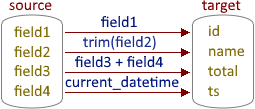
When copying data from a database to database, this interface gives you even more benefits:
- For most of databases, this data export tool is able to convert the source column types to target column types.
- Possibility to specify full destination columns' specifications, as you can see in the example of Access to Oracle data migration on the screenshot.
- If the target table already exists, the corresponding warnings are shown for the table and target column names.
Table Mappings
For multi-table exporting, table mappings can be used. In the table mappings, each source dataset (a table or SQL query result) corresponds to a target table. Each table mapping has nested field mappings: implicit (created automatically by the application) or explicit (specified by user).
Field or table mappings can be saved to file and loaded from file.
Exporting Images and BLOB Data
The application can automatically detect the most known image types (JPG, PNG, GIF, BMP, ICO) in BLOB fields of a source database and export them, for example, to HTML or XLSX formats. It can also convert the image format on the fly.
![]()
The data from BLOB, CLOB or other fields can be exported into individual files, binary or text. Multiple BLOBs are exported to multiple destination files in one export step.
![]()
Exporting to HTML Using Template
Exporting with Formatting
Exporting Reports
Exporting database reports to Excel, PDF or HTML gives you absolutely different experience. In reports, you can design an unique layout, and then export it almost as is to these destination formats.
Note: Working with reports is available in Database Tour Pro only.
Export Dialog
It is possible to choose the output format and specify many common export options as long as options specific to the selected target format.
There is a possibility to save the export definitions to file and load them from file, i.e. using them as export templates. This is especially useful when reusing complex exporting tasks.
Importing Data
This db tool allows to import data into the current database from another table (from the current or another database) or a SQL query result. There are lots of useful import options.
Importing from Clipboard
Another handy function is importing or exporting data from clipboard. Just copy a structured text data slice and then import/export it to the needed database in a few clicks:
Exporting Database Structure
Besides the data exporting tools, Database Tour also includes several tools allowing to export the database structure.
For example, it is possible to export the structure to DBML or export the structure tree to Excel or HTML.
For more details about exporting data, please see Database Tour documentation:
Exporting Database Structure to DBML Format
Please also consider trying our export-specific tools: Exportizer Pro or Exportizer Enterprise. These are extremely cheap but very fast and highly customizable database export solutions which work with tens of database types and target formats.